FAQ / Tech Library
Click on an individual question to show / hide the answer for that particular question. Click the
"collapse all / expand all" links to display the content for all questions. Click the "search" link to search for text or tags.
How do I log in if I don't have my username and password?
If you have never logged in or you are having trouble logging in, you must first have a username assigned by the club to do so. If you do not have a username, contact either Membership Chair Mark Taylor at membership@highdesertpca.org or Media Outreach Chair Hack Heyward at webmaster@highdesertpca.org.
Once you have an assigned username, follow the instructions below. These instructions will walk you through the process of having a unique, system generated, and confidential password sent to you.
ClubExpress Member First-Time Login Instructions
- Begin by going to this web address:https://hdr-pca.clubexpress.com/ and then click on “Member Login” at the top right corner of that web page.The login box appears as shown below.
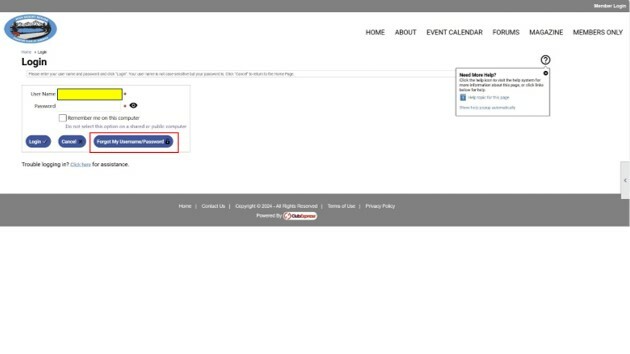
- The next step is to enter your User Name shown in the email that you received from the Membership Chairman into the “User Name” field shown above in yellow. Leave the password BLANK and click the "Forgot My Username/Password" icon. You should then receive a credentials email from ClubExpress which will look like the image below:
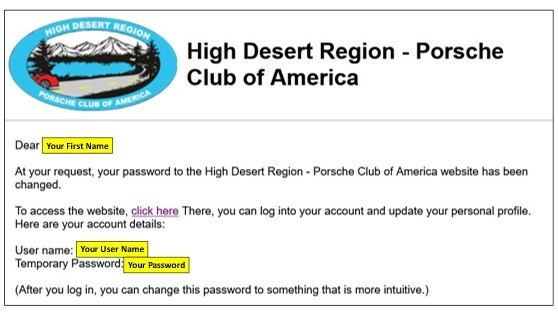
- Note: The above email from ClubExpress may take a while to be sent, as the timing can vary from 30 seconds to over an hour to be received. Please be patient and check your junk email folder if you don’t see it in your regular inbox. The email you receive will direct you to “click here” to access the website. Do that and log in with the User name and the Temporary Password from the email. You will then see the “Member First Login” screen will appear as shown below. Now enter a different password of your choosing into both Password fields as shown below. Please follow the “Password Hints” shown in order for the system to accept your new password.
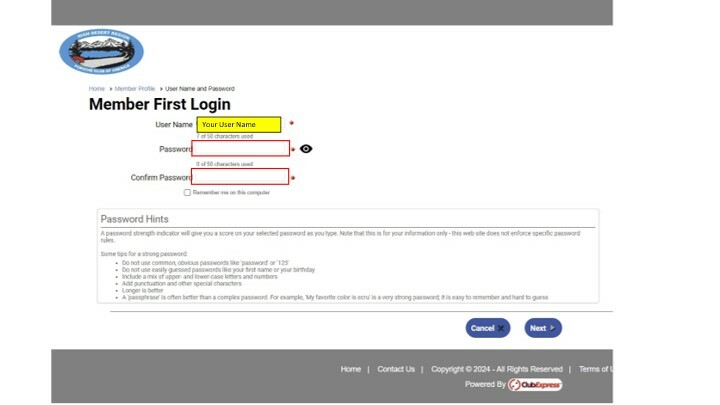
- Click the “Next” icon at the lower right portion of the “Member First Login” screen above and you will be taken to the Terms of Use screen shown below. Accept this and click “Next” to continue.
- You will see the screen below labelled on the right side with “Step 3 of 4”. This screen indicates an acknowledgement that you have accepted the Terms of Use and Privacy Policy. Click the “I Agree” button and the “Next” icon at the right side of this screen to continue.
- You will see the screen below labelled on the right side with “Step 4 of 4”. This screen indicates that you have completed the Member First-Time Login process. Click the “Done” icon at the lower right side of this screen to continue.
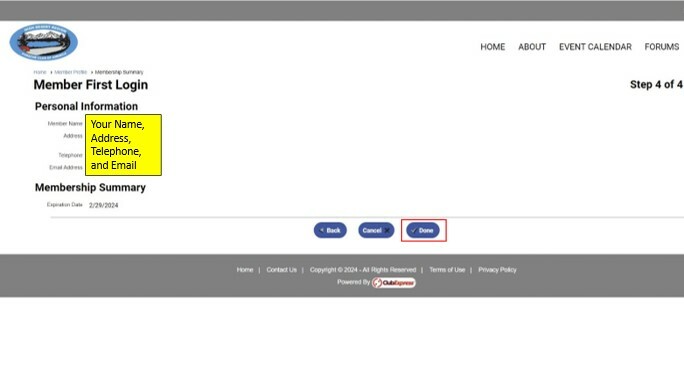
- You will see the new website homepage as shown below. Your name should appear at the right side of the grey bar across the top of the homepage. Please use the drop-down arrow to the right of your name to log out of the website.
8. Now use this same web address: https://hdr-pca.clubexpress.com/ to log back into the website. Please log out again and then log back in using an IOS device if you have one, and once again with an Android device if you have one.
How do I change my address, phone number, contact info?
This is done in two different places, in the PCA National system at www.PCA.org, and in the HDR ClubExpress website.
For the purpose of elections and balloting, it is the responsibility of each Member to maintain his or her current contact information, including email addresses, in the personal membership information available on login to the PCA National website. That maintenance can be done here: https://www.pca.org/login/members/.
Once logged in to the PCA National system, your profile can be accessed on the left side of the page. To make changes to your profile and contact information in the HDR ClubExpress website, first log in to ClubExpress. If you are having trouble with that login, refer to the instructions here: FAQ / Tech Library - High Desert Region - Porsche Club of America (highdesertpca.org)
Once logged in, click on the "Profile" link under your name in the upper right to review and update your personal information. In particular, the club encourages you to check and correct your phone numbers, mailing address, and emergency contact info. You can choose to add credit card information to your profile here so that you don’t have to enter it for each event where there is a registration cost.